How To Connect Devices To Garageband Mac
How To Connect Devices To Garageband Mac - You can connect a microphone to your computer to record your voice, an instrument, or any other sound to an audio track in GarageBand. You can connect a microphone to an audio input port, USB port, or other port on your computer, or to an audio interface connected to your computer. You can also use your computer’s built-in microphone to record sound.
CONNECT A MICROPHONE
After you connect a microphone, you choose the input source for the track you want to record in, and optionally turn on monitoring. Monitoring lets you hear yourself play so that you can hear the part you want to record as well as the rest of the project.
CONNECT A MICROPHONE TO YOUR COMPUTER
Do one of the following:
SET THE INPUT SOURCE FOR A MICROPHONE
1. Select the audio track.
2. Click the Smart Controls button Smart Controls button to open the Smart Controls pane.
3. In the Recording Settings area, choose one of the following from the Input pop-up menu:
If the audio interface channels don’t appear in the menu, choose GarageBand > Preferences, click Audio/MIDI, then choose the audio interface from the Audio Input pop-up menu.
Make sure the format matches the microphone or instrument. Choose a mono input for monophonic instruments (with a single channel), and choose a stereo input for stereo instruments (with a pair of channels).
4. Drag the Recording Level slider to change the input volume level for the sound source.
If the Recording Level slider is dimmed, you can’t change the input volume. In this case, use the device’s own volume control.
TURN ON MONITORING FOR A MICROPHONE
To avoid unwanted feedback, you should usually turn off monitoring when you’re not playing or singing. Using headphones rather than speakers to listen to your projects can also help avoid feedback.
HOW TO CONNECT AN ELECTRIC GUITAR
You can connect an electric guitar or another electric instrument to your computer to play and record in an audio track, and use the included amps and pedals to shape your guitar sound. There are several ways to connect an electric instrument to your computer.
After you connect an electric guitar, you choose the input source for the track you want to record in, and optionally turn on monitoring. Monitoring lets you hear yourself play so that you can hear the part you want to record as well as the rest of the project.
CONNECT AN ELECTRIC GUITAR TO YOUR COMPUTER
Do one of the following:
If you connect an electric instrument to an audio interface, check the manufacturer’s specifications to make sure the interface is compatible with macOS and Core Audio. Follow the manufacturer’s instructions, which might include installing the correct driver on your computer.
Connecting an electric guitar to your computer’s audio input port may result in a low-level input signal. To increase the input signal, you can connect the guitar to a preamplifier, and connect the preamplifier to your computer.
HOW TO SET THE INPUT SOURCE FOR AN ELECTRIC GUITAR
1. Select the audio track.
2. Click the Smart Controls button Smart Controls button to open the Smart Controls pane.
3. In the Recording Settings area, choose one of the following from the Input pop-up menu:
If the audio interface channels don’t appear in the menu, choose GarageBand > Preferences, click Audio/MIDI, then choose the audio interface from the Audio Input pop-up menu.
Make sure the format matches the input. Choose a mono input for monophonic instruments (with a single channel), and choose a stereo input for stereo instruments (with a pair of channels).
Drag the Recording Level slider to change the input volume level for the sound source.
If the Recording Level slider is dimmed, you can’t change the input volume in GarageBand. In this case, use the device’s own volume control, You must read features the GarageBand for more information.
TURN ON MONITORING FOR AN ELECTRIC GUITAR OR BASS
The Monitoring button lights orange to indicate that monitoring is turned on.
To avoid unwanted feedback, you should usually turn off monitoring when you’re not playing or singing. Using headphones rather than speakers to listen to your projects can also help eliminate feedback.
Realated: Apple Garageband Reviews
HOW TO CONNECT A MUSIC KEYBOARD
You can connect a USB or MIDI music keyboard to your computer to play and record software instruments.
CONNECT A MUSIC KEYBOARD TO YOUR COMPUTER
Do one of the following:
Be sure to follow the instructions that came with the keyboard, which may include installing the correct driver on your computer. Check the manufacturer’s website for the latest driver software. If you’re using a MIDI interface, be sure to follow the instructions that came with the interface.
You can set the keyboard sensitivity to control how the keyboard responds to your playing. For more information, see Play software instruments.
How To Connect Microphone To Mac Garageband
CONNECT A MICROPHONE
After you connect a microphone, you choose the input source for the track you want to record in, and optionally turn on monitoring. Monitoring lets you hear yourself play so that you can hear the part you want to record as well as the rest of the project.
CONNECT A MICROPHONE TO YOUR COMPUTER
- If you’re using your computer’s built-in microphone, choose Built-in Microphone as the input source in GarageBand > Preferences > Audio > Devices.
- Connect the microphone to your computer’s audio input port (if it has one), then choose Built-in Input as the track’s input source.
- Connect a USB microphone to a USB port on your computer. Choose the USB microphone as the track’s input source.
- Connect an audio interface to a USB or FireWire port, then connect a microphone to the audio interface for recording.
- Connect an audio mixer or console to an audio interface connected to your computer.
SET THE INPUT SOURCE FOR A MICROPHONE
1. Select the audio track.
2. Click the Smart Controls button Smart Controls button to open the Smart Controls pane.
3. In the Recording Settings area, choose one of the following from the Input pop-up menu:
- If you’re using your computer’s built-in microphone, choose Built-in Microphone.
- If you’re using a microphone connected to your computer’s audio input port, choose Built-in Input.
- If Built-in Input doesn’t appear in the menu, choose GarageBand > Preferences, click Audio/MIDI, and choose Built-in Input from the Audio Input pop-up menu.
- If you’re using a microphone connected to a USB port, choose the microphone.
- If you’re using a microphone connected to an audio interface, choose the channel number for the microphone.
If the audio interface channels don’t appear in the menu, choose GarageBand > Preferences, click Audio/MIDI, then choose the audio interface from the Audio Input pop-up menu.
Make sure the format matches the microphone or instrument. Choose a mono input for monophonic instruments (with a single channel), and choose a stereo input for stereo instruments (with a pair of channels).
4. Drag the Recording Level slider to change the input volume level for the sound source.
If the Recording Level slider is dimmed, you can’t change the input volume. In this case, use the device’s own volume control.
TURN ON MONITORING FOR A MICROPHONE
To avoid unwanted feedback, you should usually turn off monitoring when you’re not playing or singing. Using headphones rather than speakers to listen to your projects can also help avoid feedback.
How To Plug Guitar Into GarageBand Mac
HOW TO CONNECT AN ELECTRIC GUITAR
You can connect an electric guitar or another electric instrument to your computer to play and record in an audio track, and use the included amps and pedals to shape your guitar sound. There are several ways to connect an electric instrument to your computer.
After you connect an electric guitar, you choose the input source for the track you want to record in, and optionally turn on monitoring. Monitoring lets you hear yourself play so that you can hear the part you want to record as well as the rest of the project.
CONNECT AN ELECTRIC GUITAR TO YOUR COMPUTER
Do one of the following:
- Connect an audio interface to your computer’s USB or FireWire port, then connect an electric guitar to the audio interface.
- Connect the electric guitar to a channel on the audio interface or the adapter cable, using a standard 1/4-inch tip-sleeve instrument cable.
- If your computer has an audio input port, connect an electric guitar to the audio input port using an adapter cable. Choose Built-in Input as the track’s input source.
If you connect an electric instrument to an audio interface, check the manufacturer’s specifications to make sure the interface is compatible with macOS and Core Audio. Follow the manufacturer’s instructions, which might include installing the correct driver on your computer.
Connecting an electric guitar to your computer’s audio input port may result in a low-level input signal. To increase the input signal, you can connect the guitar to a preamplifier, and connect the preamplifier to your computer.
HOW TO SET THE INPUT SOURCE FOR AN ELECTRIC GUITAR
1. Select the audio track.
2. Click the Smart Controls button Smart Controls button to open the Smart Controls pane.
3. In the Recording Settings area, choose one of the following from the Input pop-up menu:
- If the guitar is connected to your computer’s audio input port, choose Built-in Input.
- If Built-in Input doesn’t appear in the menu, choose GarageBand > Preferences, click Audio/MIDI, and choose Built-in Input from the Audio Input pop-up menu.
- If the guitar is connected to a USB port, choose the microphone.
- If the guitar is connected to an audio interface, choose the channel number for the microphone.
If the audio interface channels don’t appear in the menu, choose GarageBand > Preferences, click Audio/MIDI, then choose the audio interface from the Audio Input pop-up menu.
Make sure the format matches the input. Choose a mono input for monophonic instruments (with a single channel), and choose a stereo input for stereo instruments (with a pair of channels).
Drag the Recording Level slider to change the input volume level for the sound source.
If the Recording Level slider is dimmed, you can’t change the input volume in GarageBand. In this case, use the device’s own volume control, You must read features the GarageBand for more information.
TURN ON MONITORING FOR AN ELECTRIC GUITAR OR BASS
- In the Recording Settings area, click the Monitoring button Monitoring button.
The Monitoring button lights orange to indicate that monitoring is turned on.
To avoid unwanted feedback, you should usually turn off monitoring when you’re not playing or singing. Using headphones rather than speakers to listen to your projects can also help eliminate feedback.
Realated: Apple Garageband Reviews
HOW TO CONNECT A MUSIC KEYBOARD
You can connect a USB or MIDI music keyboard to your computer to play and record software instruments.
CONNECT A MUSIC KEYBOARD TO YOUR COMPUTER
Do one of the following:
- Connect the USB cable from the keyboard to your computer.
- Connect the MIDI Out port to a MIDI In port on a MIDI interface, and connect the MIDI In port on the keyboard to a MIDI Out port on the MIDI interface using MIDI cables. Connect the MIDI interface to your computer.
Be sure to follow the instructions that came with the keyboard, which may include installing the correct driver on your computer. Check the manufacturer’s website for the latest driver software. If you’re using a MIDI interface, be sure to follow the instructions that came with the interface.
You can set the keyboard sensitivity to control how the keyboard responds to your playing. For more information, see Play software instruments.





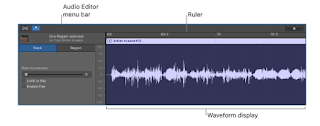
Comments
Post a Comment