GarageBand Recording: How To Record With Basic Tracks
GarageBand Recording: How To Record With Basic Tracks - Tracks help you organize and control the sound of the recordings and other material in a project. You record and arrange audio and MIDI regions on tracks in the Tracks area. A GarageBand project can include the following track types:
Each track has a track header located to the left of the track, which shows the track’s name and icon. Track headers also contain controls that you can use to mute, solo, and adjust the volume level and pan position of the track, and control the track in other ways.
When you create a track, you choose the track type, format, and output. You can also choose a patch, which controls the sound of the track.
There are several other tracks that let you make changes to the overall project, including the master track, Arrangement track, Tempo track, and Transposition track. For more information, see Global changes overview.
TRACK BASICS
How To Create GarageBand Tracks
You add tracks to a project to hold your recordings, loops, and other material. When you add a track, you can choose the track type, format, input source (for audio tracks), and output. The options in the New Track dialog vary, depending on the type of track you’re creating.
The new track appears in the Tracks area.
Create a new track
1. Do one of the following:
2. Select the track type in the upper part of the New Track dialog.
3. For audio tracks, choose the input source from the Input pop-up menu.
4. Do any of the following:
5. Click Create.
The new track appears in the Tracks area, and the Library opens so you can choose a patch for the track.
For information about choosing patches, see Choose a patch.
Create a new track with the same settings as the selected track
Do one of the following:
How To Create GarageBand Drummer track
You can add a virtual drummer to your project using a Drummer track, and choose drummers from different genres. Each drummer comes with its own drum kit and a distinct playing style. You can change the drummer’s playing style in the Drummer Editor.
When you add a Drummer track to your project, a drummer and a default patch associated with that drummer are loaded. The default patch is based on a stereo mixdown of the full, multi-miked drum kit mix.
Create a GarageBand Drummer track
1. Do one of the following:
2. In the New Track dialog, select the Drummer track.
3. Click Create.
Create an additional region on a Drummer track
Do one of the following:
A new 8-bar region is created at the downbeat that precedes the clicked position.
How To Rename GarageBand Tracks
When you choose a patch for a track, the track takes the name of the patch. You can rename a track at any time.
Rename a track
Do one of the following:
How To Change GarageBand Track Icons
By default, tracks use the same icon as the patch selected for the track. You can change a track’s icon at any time.
Change the icon for a track
How To Reorder GarageBand tracks
You can reorder tracks in the Tracks area. Changing the order of tracks doesn’t affect the sound of a project, but lets you organize tracks visually to keep instruments in a particular order, or keep related tracks together. For example, you can keep all drum tracks together, or keep all tracks that double the same melody together.
Reorder tracks
How To Delete GarageBand Tracks
You can delete a track to remove it from the project. When you delete a track, all regions on the track are deleted.
Delete a track
- Audio tracks: Contain audio regions from audio recordings, audio Apple Loops, and imported audio files.
- Software instrument tracks: Contain MIDI regions from software instrument recordings, software instrument Apple Loops, and imported MIDI files.
- GarageBand Drummer tracks: Work similarly to software instrument tracks, but are automatically generated. For more information, see Drummer Editor overview.
Each track has a track header located to the left of the track, which shows the track’s name and icon. Track headers also contain controls that you can use to mute, solo, and adjust the volume level and pan position of the track, and control the track in other ways.
When you create a track, you choose the track type, format, and output. You can also choose a patch, which controls the sound of the track.
There are several other tracks that let you make changes to the overall project, including the master track, Arrangement track, Tempo track, and Transposition track. For more information, see Global changes overview.
TRACK BASICS
How To Create GarageBand Tracks
You add tracks to a project to hold your recordings, loops, and other material. When you add a track, you can choose the track type, format, input source (for audio tracks), and output. The options in the New Track dialog vary, depending on the type of track you’re creating.
The new track appears in the Tracks area.
Create a new track
1. Do one of the following:
- Choose Track > New Track (or press Option-Command-N).
- Click the Add Track button Add Track button above the track headers.
2. Select the track type in the upper part of the New Track dialog.
3. For audio tracks, choose the input source from the Input pop-up menu.
4. Do any of the following:
- To turn on monitoring for audio tracks: Select the “I want to hear my instrument as I play and record” checkbox.
- To record-enable audio tracks: Select the “Prepare new audio tracks for immediate recording” checkbox.
- To change the input device: Below the Input pop-up menu, a line of text shows the current input device. Click the arrow next to the text, then change the device in the Audio preferences pane.
- To change the output device: Below the Output pop-up menu, a line of text shows the current output device. Click the arrow next to the text, then change the device in the Audio preferences pane.
5. Click Create.
The new track appears in the Tracks area, and the Library opens so you can choose a patch for the track.
For information about choosing patches, see Choose a patch.
Create a new track with the same settings as the selected track
Do one of the following:
- Select a track, then choose Track > New Track with Duplicate Settings.
- Control-click a track header, then choose New Track with Duplicate Settings from the shortcut menu.
How To Create GarageBand Drummer track
You can add a virtual drummer to your project using a Drummer track, and choose drummers from different genres. Each drummer comes with its own drum kit and a distinct playing style. You can change the drummer’s playing style in the Drummer Editor.
When you add a Drummer track to your project, a drummer and a default patch associated with that drummer are loaded. The default patch is based on a stereo mixdown of the full, multi-miked drum kit mix.
Create a GarageBand Drummer track
1. Do one of the following:
- Choose Track > New Track (or press Option-Command-N).
- Click the Add Track button Add Track button above the track headers.
2. In the New Track dialog, select the Drummer track.
3. Click Create.
- If the project does not have arrangement markers: A Drummer track containing one 8-bar region is created. Two different presets associated with the drummer are loaded to the two regions.
- If the project has arrangement markers: A Drummer track containing as many regions as there are arrangement markers is created. The length and name of the Drummer regions correspond to the existing arrangement markers.
Create an additional region on a Drummer track
Do one of the following:
- Command-click an empty area of the Drummer track.
- Place the pointer near the right edge of the last Drummer region, then click the Add Region (+) icon that appears.
A new 8-bar region is created at the downbeat that precedes the clicked position.
How To Rename GarageBand Tracks
When you choose a patch for a track, the track takes the name of the patch. You can rename a track at any time.
Rename a track
Do one of the following:
- Double-click the name in the track header, then enter a new name for the track.
- Control-click the track header, choose Rename Track from the shortcut menu, then enter a new name for the track.
How To Change GarageBand Track Icons
By default, tracks use the same icon as the patch selected for the track. You can change a track’s icon at any time.
Change the icon for a track
- Control-click the icon in the track header, then choose a new icon from the shortcut menu.
How To Reorder GarageBand tracks
You can reorder tracks in the Tracks area. Changing the order of tracks doesn’t affect the sound of a project, but lets you organize tracks visually to keep instruments in a particular order, or keep related tracks together. For example, you can keep all drum tracks together, or keep all tracks that double the same melody together.
Reorder tracks
- Hold down an empty part of the track header, then drag the track up or down.
How To Delete GarageBand Tracks
You can delete a track to remove it from the project. When you delete a track, all regions on the track are deleted.
Delete a track
- Control-click the track header, then choose Delete Track from the shortcut menu.




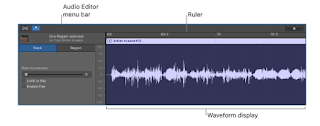
Comments
Post a Comment